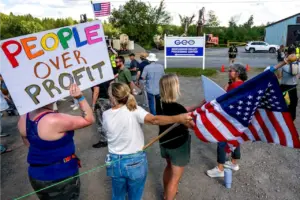URGENT UPDATE: Tech experts are urging users to enable critical BIOS settings for enhanced virtualization performance, impacting millions of computer users worldwide. These settings are essential for anyone utilizing virtualization software like Hyper-V, VMWare Workstation, or VirtualBox to ensure optimal performance and resource allocation for virtual machines (VMs).
Latest reports confirm that enabling Intel VT-x or AMD-V/SVM Mode is just the beginning. Users must also adjust several other BIOS features to fully leverage their hardware capabilities. These adjustments are crucial for gamers, developers, and tech enthusiasts who rely on virtualization to experiment with multiple operating systems without the hassle of dual-booting.
One of the most significant settings is VT-d or IOMMU, which allows VMs direct access to hardware like GPUs and NICs. Without enabling this feature, users may miss out on the full performance potential of their systems. This setting can be found in the BIOS under the “Miscellaneous” or “CPU” section and is a simple toggle to activate.
Additionally, the Single Root I/O Virtualization (SR-IOV) feature is essential for users running multiple VMs on a single machine. SR-IOV allows a single GPU to be shared across different VMs, significantly enhancing performance, especially in demanding home lab environments. This setting can be located in the “IO Ports” section of the BIOS.
Another critical feature is Resizable BAR and Above 4G Decoding. Enabling these options allows VMs to access the full VRAM of a dedicated GPU, ensuring that high-performance applications run smoothly. These settings are typically found in the “PCI subsystem settings” section.
For those running resource-intensive applications, Memory Interleaving is a must. This setting improves overall performance by allowing parallel memory requests, reducing latency and preventing bottlenecks. It can often be found under the “Memory” or “Advanced” sections in the BIOS.
Finally, enabling integrated graphics provides a backup for the host operating system while allowing the VM to utilize the full power of a dedicated GPU. This setting is vital for users who need to balance resources effectively.
As virtualization continues to gain traction, understanding and enabling these BIOS settings is crucial for maximizing efficiency and performance. This is especially important as more users engage in developing software, testing new applications, or managing home labs.
Experts encourage immediate action: check your BIOS settings today to optimize your virtualization experience and ensure your system is performing at its peak. For more detailed instructions on enabling these features, consult your motherboard’s user manual or the manufacturer’s website.
Stay tuned for further updates as we monitor the latest trends in virtualization and BIOS configurations. This information is essential for tech-savvy users looking to enhance their systems for better performance and productivity.