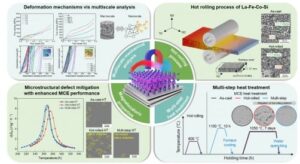Removing unwanted distractions from photographs can elevate an image from mundane to professional. With the latest features in Adobe Photoshop, including the updated Remove Tool and Generative Fill, users can achieve clean edits that enhance the overall quality of their work. A recent video tutorial by Jesús Ramirez provides an in-depth guide on how to effectively utilize these tools for seamless object removal.
Streamlining the Removal Process
Ramirez begins the tutorial by demonstrating how to use the Remove Tool on a new blank layer, promoting a non-destructive editing approach. He highlights the importance of enabling “Sample All Layers,” allowing Photoshop to reference data from the original image while maintaining separate corrections. Additionally, he advises turning off “Remove After Each Stroke” to refine selections before applying changes. Users will benefit from understanding the Remove Tool’s auto mode, where Photoshop determines whether to use AI or local processing. This feature is particularly effective for quickly eliminating simple distractions, such as traffic cones or stray objects in the background.
As the video progresses, Ramirez explains the added utility of Generative Fill, especially in complex scenarios. The Remove Tool may struggle with intricate textures or fine details, like hair or reflective surfaces. By using the selection brush to isolate an object, users can engage Generative Fill, enabling Photoshop to generate realistic variations without the need for typed prompts. This method streamlines the editing process and is especially advantageous when dealing with patterns or overlapping elements.
Advanced Techniques for Professional Results
The latter part of Ramirez’s video introduces the “clean plate” method, a technique commonly employed in commercial poster work. This approach involves completely removing the subject to create an empty background plate, thus allowing for precise edge control during the editing process. Utilizing Quick Mask mode, the Maximum filter, and meticulous brushwork, Ramirez showcases how to expand selections effectively around challenging outlines.
Once the clean plate is established, he demonstrates how to duplicate and merge layers, create a layer mask, and seamlessly paint out objects like cars from behind the subject using the newly generated background. This workflow, while initially appearing counterintuitive, yields impressively clean results.
In conclusion, Ramirez emphasizes the importance of understanding Photoshop’s underlying logic rather than merely memorizing tool functions. Each setting builds upon the previous one, significantly impacting the realism of the final image. For those looking to enhance their photo editing skills, watching the full video offers invaluable insights into utilizing Photoshop’s capabilities effectively.
With these advanced techniques, photographers and digital editors can elevate their work, ensuring polished and professional results in every project.