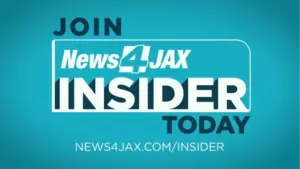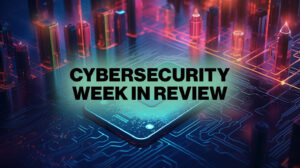Managing log files is essential for Linux administrators, enabling them to identify hardware failures, misconfigured services, and other critical issues. As network environments become increasingly distributed, an efficient method for storing and analyzing these logs is vital. Rsyslog serves as a robust solution, allowing for centralized storage, sorting, and retention of log files from various operating systems and applications. This article outlines a practical scenario involving a central headquarters server that collects logs from multiple remote servers, providing configuration options and commands to adapt the process to individual environments.
Setting Up a Central Log Repository
The proposed scenario features a centralized log repository server located at the headquarters (HQ). Remote branch office servers will forward their log files to this central server, which is named remote_server1 for illustration purposes.
Before implementing rsyslog, administrators must consider the hardware specifications of the central log storage server. While rsyslog is lightweight, simultaneous log writing from multiple remote servers can strain network and storage resources. The recommended minimum specifications include:
– Two or more multi-core CPUs
– 4 GB of RAM
– 1 Gbps network connectivity
Storage infrastructure is particularly crucial. Utilizing NVMe SSDs is advisable due to their speed and reliability. For optimal performance, the Linux /var/log directory should be placed on a separate partition from the operating system. This separation minimizes input/output competition and enhances efficiency. Additionally, enabling disk encryption can help ensure compliance with security standards.
Configuring the Rsyslog Server
Most enterprise-class Linux distributions come with rsyslog pre-installed. Administrators should utilize their preferred package manager to install or update rsyslog before proceeding to configuration. For example, on Red Hat Enterprise Linux, the following commands can be used:
“`
dnf install rsyslog
dnf update rsyslog
“`
For Debian or Ubuntu systems, the commands are:
“`
apt install rsyslog
apt update rsyslog
“`
To start the rsyslog service and enable it to boot at system startup, the following commands should be executed:
“`
systemctl start rsyslog
systemctl enable rsyslog
“`
Next, configure the central server to accept log files from remote servers. Begin by backing up the default configuration file:
“`
cp /etc/rsyslog.conf /etc/rsyslog.conf.orig
“`
Open the configuration file with a text editor, such as Vim or Nano. Administrators must decide whether to use TCP or UDP for log transfers. While UDP is often suitable, TCP offers more reliability and handles network congestion better. To configure TCP, uncomment or add the following lines to the configuration file:
“`
module(load=”imtcp”)
input(type=”imtcp” port=”514″)
“`
These settings specify TCP on the standard rsyslog port 514. Custom port numbers can also be assigned to individual remote servers for improved data organization. For instance, to use port 10514 for remote_server1, modify the entry as follows:
“`
input(type=”imtcp” port=”10514″)
“`
To manage log file storage, rsyslog rules can be employed to separate logs by remote server name. For example, to configure storage for remote_server1, use the following rule:
“`
ruleset(name=”remote_server1″) {
action(type=”omfile” file=”/var/log/remote/server1/%HOSTNAME%/%PROGRAMNAME%.log”)
}
input(type=”imtcp” port=”10514″ ruleset=”remote_server1″)
“`
This entry can be repeated for each additional remote server, allowing for tailored configurations. It is also necessary to adjust the central server’s firewall to allow inbound connections on the chosen TCP port. Use the following commands to configure the firewall:
“`
firewall-cmd –permanent –zone=public –add-port=514/tcp
firewall-cmd –reload
“`
Modify these commands as needed to fit specific zone and port requirements. Additionally, implementing a management tool such as logrotate is essential for archiving logs on the central server, which is critical for effective log storage management.
Configuring rsyslog clients on remote servers is considerably simpler. Administrators should install rsyslog if it is not already present and edit the /etc/rsyslog.conf file to forward either all logs or selected logs. To forward all logs via TCP, add the following line to the configuration:
“`
*.* @@central_server:514
“`
For UDP connections, use a single @ character instead. If custom port numbers are being used, they should replace the default 514. To forward logs specifically for services such as FTP, the following line can be included:
“`
ftp.* @@central_server:514
“`
After making configuration changes, administrators must restart the rsyslog service with the following command:
“`
systemctl restart rsyslog
“`
Adjusting severity levels for log entries is also possible, with values ranging from emerg (0) to debug (7).
Testing the configuration is critical. Administrators can use the logger command to generate test messages from each remote server and confirm their arrival at the central server. If issues arise, verifying configuration file entries and firewall settings is essential.
Rsyslog is a reliable solution for log management, but following best practices can enhance its effectiveness. Employ fast and reliable storage devices, separate server logs into specific directories, and utilize the TCP protocol for increased reliability. Furthermore, ensuring logs comply with service level agreements and security requirements is paramount.
Regular reviews of rsyslog configurations will help maintain the integrity and security of log entries, allowing administrators to identify anomalies and misconfigurations effectively. Damon Garn, owner of Cogspinner Coaction, offers freelance IT writing and editing services and has authored multiple CompTIA study guides.