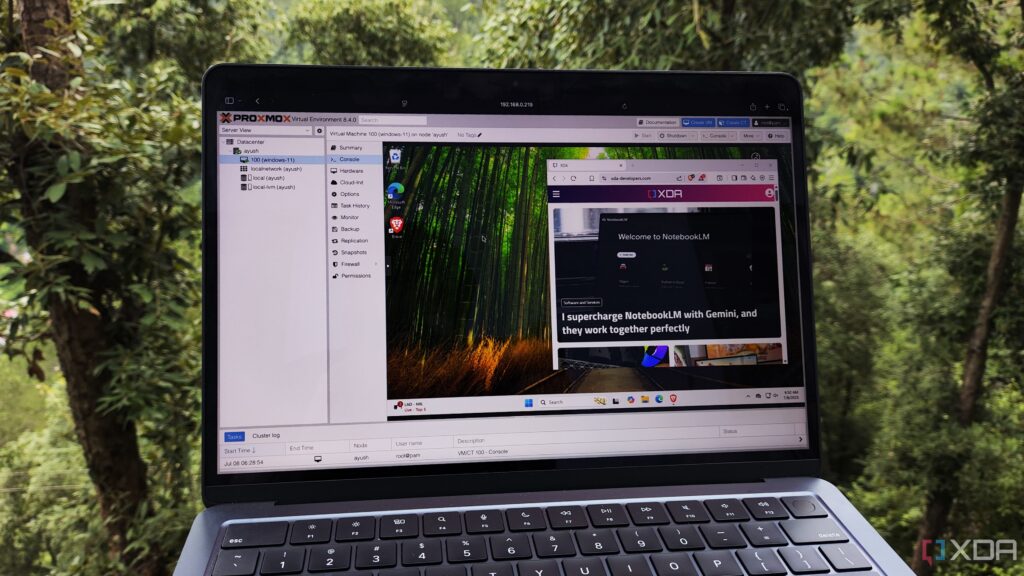
UPDATE: Users are now able to run Windows 11 on Proxmox, but it requires critical configuration tweaks to ensure optimal performance. This development is significant for tech enthusiasts and IT professionals looking to maximize their virtualization capabilities on a single server.
Just announced, this process involves several essential steps to successfully configure Windows 11 within the Proxmox environment. Users must download a secondary ISO file for VirtIO drivers to ensure the operating system can interface with hardware components effectively. Without these drivers, users will struggle to detect the storage controller, preventing installation.
When creating a Windows 11 virtual machine, it is vital to toggle the “Add additional drive for VirtIO drivers” option and select the downloaded ISO file. Furthermore, the installation process mandates that the VM recognizes a TPM 2.0 security module, which Proxmox facilitates through a virtualized interface. Users must ensure the TPM checkbox is enabled during setup.
Additionally, switching the BIOS to OVMF (UEFI) is necessary for the Windows 11 VM. Users are advised to enable the “Add EFI Disk” option to ensure proper setup. The complexity of these configurations highlights the need for users to follow specific installation protocols closely.
Once the Windows 11 VM is operational, users will encounter a significant challenge: locating the installation drive due to the absence of visible drives. This is where the VirtIO drivers come into play, allowing users to browse and select the appropriate drive during setup. Installing the Red Hat SCSI passthrough driver is crucial for making the SCSI drive visible.
Furthermore, it’s crucial to install the drivers for the paravirtualized Ethernet adapter, which Windows does not detect by default. This can be done during the initial setup or after creating a local account. By navigating to the appropriate directories and selecting the right files, users can ensure their Windows 11 installation is fully functional.
Once Windows 11 is successfully installed, a final step is necessary: users should install the complete set of VirtIO drivers for enhanced performance. The installation of the virtio-win-guest-tools package will optimize the virtualized environment, making for a smoother user experience.
Experts recommend taking a snapshot of the VM setup after configuration to safeguard against future issues. Allocating adequate CPU and memory resources is also essential for achieving peak performance. For advanced users, passing a GPU to the VM is possible, although it requires modifying configuration files and using terminal commands.
This development opens new doors for users of Proxmox, allowing them to turn their Windows 11 VMs into powerful tools for daily tasks. As the virtualization landscape continues to evolve, the community is encouraged to explore these configurations and share their experiences.
For those interested in diving deeper into virtualization, stay tuned for further updates and guides on optimizing your Proxmox setup. The tech community is buzzing with excitement over these new capabilities, making this an excellent time to explore what Proxmox has to offer.





